

Bank Reconciliation Windows Enhancements
| Process Transactions | |||||
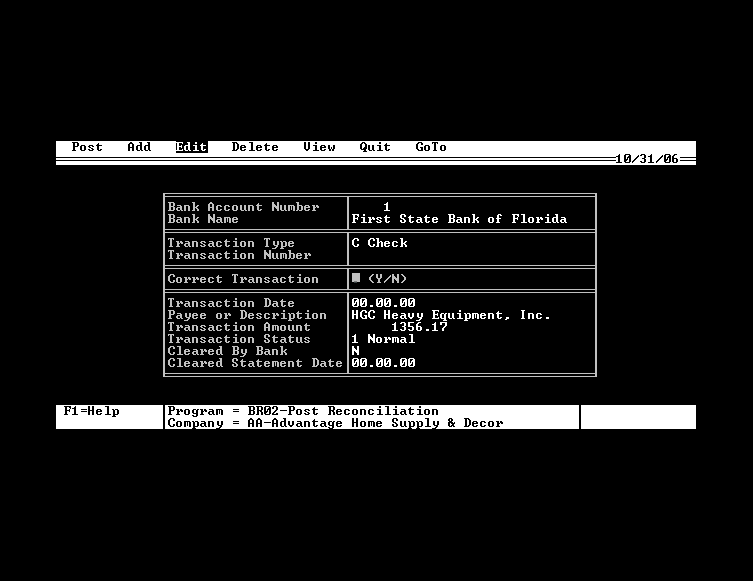 |
|||||
| Here's the real nerve center of Bank Reconciliation. The Process Transaction program is where you'll come when its time to post transactions as cleared. You'll also use this program when you need to add, edit or delete transactions. Obviously this interface is a tremendous improvement over the DOS version. One thing you might not notice right off about this screen is the field labeled Adjusted Balance. If there's one request we get more than any other, it's for a convenient way in Bank Reconciliation to see the current bank balance. And here it is -- as long as you gather your transactions from other modules on a daily basis (the work of about a minute a day), and make any manual entries necessary here, you can come here to see today's bank balance. This figure is calculated simply by taking your last statement's balance and adding to it the sum of your uncleared check, deposit and adjustment transactions. This figure is update 'live', too, so if you sometimes add or edit transactions here, the balance will be updated for every change you make. Clearing transactions is now simply a touch of a button. Along the right side of the screen you can see a column of buttons - those that are checked are cleared, the blank ones are uncleared. Ready to clear transactions? Simply press the button, and the transaction will be set as cleared on your current statement date. And don't worry about clearing the wrong transaction. Just press the button again and the transaction changes back to uncleared status. The list can be customized to display transactions in date order or by transaction type (just click the radio button in the upper right and the display immediately changes) and navigation is quick and easy - just use the buttons along the left side of the screen to jump to the next or previous page, or to the top or end of the list. When clearing from your bank statement, you can also tell the program to show only uncleared transactions (since those are the only ones you care about) by selecting Uncleared Only at the upper right. With this option set, your transactions will disappear from the display as you clear them. Editing transactions is easy, too. Just click anywhere on a transaction in the grid and the transaction will be put into edit mode. You can then conveniently change anything you need to. Adding and deleting is just as easy. |
|||||
Roundtable Software Home | Add-On Products | Custom Programming | Support Services | Power Utilities | What's New | Site Map
|
|
||||
 |
||||
| Roundtable Software • 30831 Cove Road • Tavares, FL 32778-5164 (352) 253-9779 • FAX: (815) 572-5446 All contents copyright © 2000-2008 Roundtable Software. All rights reserved. |
||||