Download Advantage A/R Archiver
A/R Archiver Advantage Demo
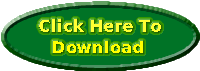
Print this page as a reference
for installing and using your demo software.
WHAT TO DO WITH THE FILE YOU DOWNLOAD
The file you download is a self–extracting ZIP file. To use, open a DOS
window, then:
-
Go to your browser’s download directory.
-
Type AAADDEMO to decompress the package.
-
Type INSTALL and follow the screen prompts.
NOTE: If you download more than one of our packages, be careful to not
overwrite the INSTALL program. Because each of our packages has a unique
INSTALL program, you should either decompress and install them one at a
time, or decompress them in separate locations.
INSTALLING THE PACKAGE
General Requirements
Roundtable Software Advantage Accounting System Accounts Receivable
module (any version).
Have SHARE loaded. If you are running under Windows 95+, this
does not concern you. SHARE can be loaded by adding the word SHARE
as the last line in your AUTOEXEC.BAT file. To enable SHARE, simply type
“SHARE” at a DOS prompt. If the message “SHARE already installed” is returned,
you are ready to go. If not, you need to add a line to the end of your
AUTOEXEC.BAT file that says “SHARE”. Some networks load SHARE automatically
and therefore you do not need to change your AUTOEXEC file. If your network
does not load SHARE automatically, each station must load SHARE when they
boot up. If SHARE is not loaded, your system may lock up when using A/R
Archiver.
Before You Install
The A/R Archiver can be accessed from within the Roundtable Software Advantage
Accounting System by using the GoTo window. The GoTo window only recognizes
module codes, so you must replace an unused module (such as Canadian Payroll)
with our the A/R Archiver software. At the end of our INSTALL program,
you'll have the option to replace a module with the A/R Archiver.
Before running the INSTALL program, determine which module you want
to use to access the program. Then, verify that it does not already exist
in the \PROGS directory. The file to look for is: ADmm0002.EXE,
where mm is the module code (FA=Fixed Assets; CP=Canadian Payroll;
BR=Bank Rec; MM=Magnetic Media; etc.). If the file exists but you are sure
you want to replace it with this program, delete that program's executable
file.
Installation
Before starting the installation, determine the drive and directory location
of the Roundtable Software Advantage Accounting System programs. This is
the directory set through the APROGS environment variable. You can view
its current value through the Misc option of System Administrator program
2. The INSTALL program will ask for this path name and load the A/R Archiver
program into it.
To begin the installation process, go to the DOS prompt in the location
where you’ve decompressed the AAADDEMO file, type INSTALL and follow the
screen directions.
At the end of the installation process, you will be asked for a module
to use when chaining to the A/R Archiver. Refer to the Before You Install
section above for important information concerning this process. If you
prefer to access the A/R Archiver from the DOS prompt or are not sure which
module to use, you can skip this screen by selecting the “Do Not Install
Chain Link At This Time” button at the end of the installation process.
Video Display Options
In the unlikely event that you have trouble reading the screens of the
A/R Archiver, it is possible that the program is not correctly sensing
your monitor type. You can force the program to use any one of three available
video modes by adding the RTVIDEO environment variable to your AUTOEXEC.BAT
file. To do this, add the line:
SET RTVIDEO=1 (or 2 or 3)
to your AUTOEXEC.BAT file. You may have to try all three before finding
the optimum display mode for your monitor. Mode 3 generally works best
on older monochrome VGA and paper-white monitors.
If none of the modes seem to improve your screen display, you may need
to use the monochrome user interface supplied with the package. To do this,
go to the Roundtable Software Advantage Accounting System program directory
and type:
COPY ARRCMONO.TUI ARARCHIV.TUI
The ARRCMONO.TUI file contains a monochrome version of the A/R Archiver
screens. There is no change in functionality between the monochrome version
and the color version.
Navigation
Maneuvering within any Roundtable add-on utility product is based on the
standard Windows interface. TAB moves to the next field, Shift-TAB moves
back a field and pressing the Enter key selects the current button or check
box. The mouse can also be used to place the cursor in a field or clicked
to select a check box or button.
| KEY |
FUNCTION |
| TAB |
Moves to the next field. |
| Shift-TAB |
Moves to the previous field. |
| Enter |
Selects the currently highlighted button or check box. |
| Arrow keys |
Moves in the indicated direction. |
USING THE ACCOUNTS RECEIVABLE ARCHIVER
Reading the Manual
For complete instructions on setting up and using the A/R Archiver, refer
to the manual. You can access the manual by opening a DOS window, then
going to the \PROGS directory and typing: AAMANUAL. This program will display
the manual for A/R Archiver, allowing you to scroll back and forth. You
can also print the manual through this program.
Limitations
This demo software is fully functional, but limited to working with small
sets of data. Specifically, you cannot have more than 25 records in any
of the following files: Customer Master (file 1); Invoices (file 6 and
16); Sales History (file 17); and Commission Audit (file 21). These limits
apply to both the source and the archive company, so it is easiest to use
this demo with sample data provided with the Roundtable Software Advantage
Accounting System. Use company AA as the source data and a new, blank company
as the archive. In all other respects, the fully functioning program
operates exactly the same as this demo software.
Quick Overview
Because the A/R Archiver program transfers A/R detail to a separate company,
the first step in using this package is to set up a new A/R company within
the Roundtable Software Advantage Accounting System. After that, the System
Defaults program of the A/R Archiver is run to establish which company
is the Source Company (your current, live data) and which is the Archive
Company (the new one, created just to store your history). Then, you would
run the Maintain Archive option to transfer master data (customers, salespeople,
departments, etc.) to the Archive Company. The Update Archiver option is
used to transfer invoice and payment detail. As detail is transferred,
it is flagged in the live data so that it cannot be transferred twice.
Top of Page | Roundtable
Software Home | Download Demo
Add-On Products | Custom
Programming | Support Services | Power
Utilities | Partners | What's
New | Site Map
|
|
|
 |
|
|
Roundtable Software • 30831 Cove Road • Tavares, FL 32778-5164
(352) 253-9779 • FAX: (815) 572-5446
All contents copyright © 2000-2008 Roundtable Software. All rights reserved.
|
|
|
|
|
|
|
|


